详细说明微信小程序开发相册选择与拍照案例代码
[摘要]这篇文章主要详解微信小程序开发相册选择和拍照实例代码的相关资料,需要的朋友可以参考下微信小程序 拍照和相机选择详解前言:小程序中获取图片可通过两种方式得到,第一种是直接打开微信内部自己的样式,第一格...
这篇文章主要详解微信小程序开发相册选择和拍照实例代码的相关资料,需要的朋友可以参考下微信小程序 拍照和相机选择详解
前言:
小程序中获取图片可通过两种方式得到,第一种是直接打开微信内部自己的样式,第一格就是相机拍照,后面是图片,第二种是弹框提示用户是要拍照还是从相册选择,下面一一来看。
选择相册要用到wx.chooseImage(OBJECT)函数,具体参数如下:
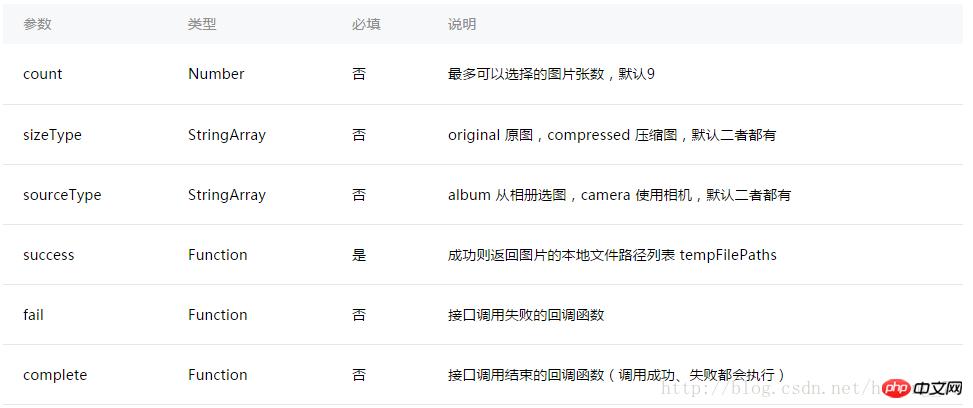
直接来看打开相机相册的代码:
Page({
data: {
tempFilePaths: ''
},
onLoad: function () {
},
chooseimage: function () {
var that = this;
wx.chooseImage({
count: 1, // 默认9
sizeType: ['original', 'compressed'], // 可以指定是原图还是压缩图,默认二者都有
sourceType: ['album', 'camera'], // 可以指定来源是相册还是相机,默认二者都有
success: function (res) {
// 返回选定照片的本地文件路径列表,tempFilePath可以作为img标签的src属性显示图片
that.setData({
tempFilePaths: res.tempFilePaths
})
}
})
},
})方法一效果图如下:
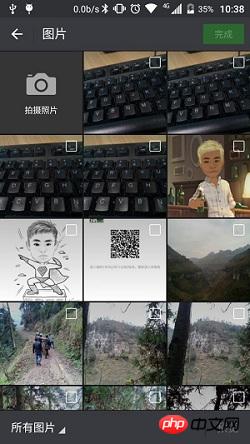
个人认为第二种用户体验要好一点,效果如下:
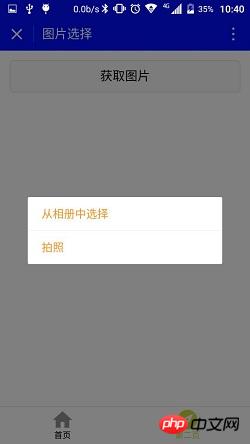
点击获取弹框提示,代码如下:
Page({
data: {
tempFilePaths: ''
},
onLoad: function () {
},
chooseimage: function () {
var that = this;
wx.showActionSheet({
itemList: ['从相册中选择', '拍照'],
itemColor: "#CED63A",
success: function (res) {
if (!res.cancel) {
if (res.tapIndex == 0) {
that.chooseWxImage('album')
} else if (res.tapIndex == 1) {
that.chooseWxImage('camera')
}
}
}
})
},
chooseWxImage: function (type) {
var that = this;
wx.chooseImage({
sizeType: ['original', 'compressed'],
sourceType: [type],
success: function (res) {
console.log(res);
that.setData({
tempFilePaths: res.tempFilePaths[0],
})
}
})
}
})